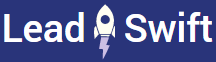How can I filter results?
LeadSwift provides you the option to apply granular filters.
This can be done via text-based filters, and/or the dropdown filtering menu for boolean tests.
Text Filters
For any text-based filters, simply use the text search field in your leads report.
By default, searching by keywords will only check these columns:
- Name
- Address
- Website
- Phone
However, you can use these prefixes to search other data points:
- "mx:" for MX records
- "job-title:" for contacts by job titles, i.e. "job-title:owner,founder,president,ceo,manager,executive"
- "category:" for within categories, i.e. "category:hvac,heating,plumbing,air conditioning"
- "description:" for business descriptions in Google and Facebook
- "more-description:" for secondary descriptions on Facebook

Note: You can search multiple keywords in a filter by comma-separating them
You can use semicolon delimeters (";") to apply multiple filters simultaneously.
For example, this will filter leads with a "Toronto" address AND job titles containing "marketing" or "sales":

You can prefix filters with "-" to exclude them, i.e. "-category:manufacturer,wholesaler"
Dropdown Filters
You can also click the filter icon at the top-right corner of the results for additional options.
For example, businesses that don't have certain social profiles, or those with ratings below a certain threshold.

Note:
- Dropdown uses "AND" operator, i.e. "No Facebook" and "Google Rating" <= 4 shows without Facebook "AND" Google Rating <= 4 - Enabling "exclude null values" excludes those without a value, i.e. "Google Rating" <= 4 will exclude businesses with no ratings