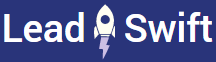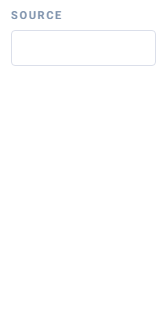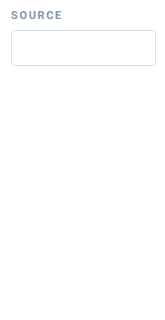Why am I seeing irrelevant businesses?
Similar to any other lead generation platform, LeadSwift aggregates businesses from third-party sources - such as Google, Yelp, YellowPages, Bing and Facebook. It is possible for businesses to misclassify themselves, or, for such platforms to include businesses that they feel are relevant to your query (but are really not). You can confirm this by performing the same query on the culprit source directly. You will notice that the irrelevant businesses will also appear in the search you performed manually.
This most commonly happens with less common keywords, where sources such as YellowPages default to totally irrelevant alternatives. As can be seen here, searching for “SEO Agencies” on YellowPages also includes results for “Airline Ticket Agencies”. Some platforms, such as Google, generally yield higher quality and more relevant results than others.
You could certainly contact everyone. After all, this would give you the most coverage and save you time. Any irrelevant leads would likely ignore the outreach anyway. However, there are instances – such as in cases of limited email quotas – where one would only want to contact relevant leads.
In that case, you can use these strategies:
Filtering by categories
1. Enable the "Category" column in your leads report
2. Identify relevant categories in the "Category" column, i.e. Heating & Air Conditioning, Air Conditioning Contractor, HVAC
3. Filter results by the relevant categories, i.e. "category:heating,air conditioning,hvac"
Note:
- The category filter is case-insensitive, i.e. "air conditioning" will match "Air Conditioning"
- The category filter supports partial matches, i.e. "air conditioning" will match "Heating & Air Conditioning"
- You can specify multiple category keywords by using commas as the delimiter
Filtering by sources
1. Set a filter for one source at a time (i.e. “Google”)
2. Scan the results for the source to make sure there aren’t irrelevant leads
3. Set a filter to exclude sources with irrelevant results (i.e. only select “Google”, “Google Places” and “Bing”)
Other
1. Always perform a manual scan of the results for irrelevant leads2. You can change the status of irrelevant leads to "Closed" and exclude them using filters
3. Only the visible leads after your filters are applied will be exported or contacted